SpriteKitでボタンを作成:Swift
SpriteKitまたはSKSceneに、ビューを別のビューコントローラーに送信するボタンを作成します。
「識別子付きのパフォーマンスセグエ」を使用してみましたが、SKSceneはこれをサポートしていないようです。 SpriteKitを使用して、ビューを別のビューに送信するボタンをどのように作成しますか?
これは、私がこのアクションを実行するために使用したコードです。
"HomeButton.prepareForSegueWithIdentifier()"を含む行は、単なる例です。 「prepareForSegue」の部分を実際に追加することはできませんが、サポートされていません<---つまり、追加しようとすると、認識されません。
class GameOverScene: SKScene {
var HomeButton: SKNode! = nil
init(size: CGSize, won: Bool) {
super.init(size: size)
backgroundColor = SKColor.whiteColor()
HomeButton = SKSpriteNode(color: SKColor.blueColor(), size: CGSize(width: 100, height: 100))
HomeButton.position = CGPointMake(CGRectGetMidX(self.frame), CGRectGetMidY(self.frame))
HomeButton.userInteractionEnabled = true
self.addChild(HomeButton)
let message = won ? "You Won!" : "You Lose!"
let label = SKLabelNode(fontNamed: "Title 1")
label.text = message
label.fontSize = 40
label.fontColor = SKColor.blackColor()
label.position = CGPoint(x: size.width/2, y: size.height/2)
addChild(label)
runAction(SKAction.sequence([SKAction.waitForDuration(3.0), SKAction.runBlock() {
let reveal = SKTransition.flipHorizontalWithDuration(0.5)
let scene = GameScene(size: size)
self.view?.presentScene(scene, transition: reveal)
}
]))
}
override func touchesEnded(touches: Set<UITouch>, withEvent event: UIEvent?) {
for touch: AnyObject in touches {
let location = touch.locationInNode(self)
if HomeButton.containsPoint(location) {
HomeButton.prepareForSegueWithIdentifier()
}
}
}
注:ボタンを使ってみましたが、SKSceneでは機能しません。
混乱があった場合は対応させていただきます。
SpriteKitにボタンを作成する必要がある場合、このボタンには、(UIButtonとまったく同じように)必要なすべての操作を実行できる必要があると思います。
ここに、FTButtonNodeと呼ばれるSpriteKitボタンを作成する単純なクラスがあります。
class FTButtonNode: SKSpriteNode {
enum FTButtonActionType: Int {
case TouchUpInside = 1,
TouchDown, TouchUp
}
var isEnabled: Bool = true {
didSet {
if (disabledTexture != nil) {
texture = isEnabled ? defaultTexture : disabledTexture
}
}
}
var isSelected: Bool = false {
didSet {
texture = isSelected ? selectedTexture : defaultTexture
}
}
var defaultTexture: SKTexture
var selectedTexture: SKTexture
var label: SKLabelNode
required init(coder: NSCoder) {
fatalError("NSCoding not supported")
}
init(normalTexture defaultTexture: SKTexture!, selectedTexture:SKTexture!, disabledTexture: SKTexture?) {
self.defaultTexture = defaultTexture
self.selectedTexture = selectedTexture
self.disabledTexture = disabledTexture
self.label = SKLabelNode(fontNamed: "Helvetica");
super.init(texture: defaultTexture, color: UIColor.whiteColor(), size: defaultTexture.size())
userInteractionEnabled = true
//Creating and adding a blank label, centered on the button
self.label.verticalAlignmentMode = SKLabelVerticalAlignmentMode.Center;
self.label.horizontalAlignmentMode = SKLabelHorizontalAlignmentMode.Center;
addChild(self.label)
// Adding this node as an empty layer. Without it the touch functions are not being called
// The reason for this is unknown when this was implemented...?
let bugFixLayerNode = SKSpriteNode(texture: nil, color: UIColor.clearColor(), size: defaultTexture.size())
bugFixLayerNode.position = self.position
addChild(bugFixLayerNode)
}
/**
* Taking a target object and adding an action that is triggered by a button event.
*/
func setButtonAction(target: AnyObject, triggerEvent event:FTButtonActionType, action:Selector) {
switch (event) {
case .TouchUpInside:
targetTouchUpInside = target
actionTouchUpInside = action
case .TouchDown:
targetTouchDown = target
actionTouchDown = action
case .TouchUp:
targetTouchUp = target
actionTouchUp = action
}
}
/*
New function for setting text. Calling function multiple times does
not create a ton of new labels, just updates existing label.
You can set the title, font type and font size with this function
*/
func setButtonLabel(title: NSString, font: String, fontSize: CGFloat) {
self.label.text = title as String
self.label.fontSize = fontSize
self.label.fontName = font
}
var disabledTexture: SKTexture?
var actionTouchUpInside: Selector?
var actionTouchUp: Selector?
var actionTouchDown: Selector?
weak var targetTouchUpInside: AnyObject?
weak var targetTouchUp: AnyObject?
weak var targetTouchDown: AnyObject?
override func touchesBegan(touches: Set<UITouch>, withEvent event: UIEvent?) {
if (!isEnabled) {
return
}
isSelected = true
if (targetTouchDown != nil && targetTouchDown!.respondsToSelector(actionTouchDown!)) {
UIApplication.sharedApplication().sendAction(actionTouchDown!, to: targetTouchDown, from: self, forEvent: nil)
}
}
override func touchesMoved(touches: Set<UITouch>, withEvent event: UIEvent?) {
if (!isEnabled) {
return
}
let touch: AnyObject! = touches.first
let touchLocation = touch.locationInNode(parent!)
if (CGRectContainsPoint(frame, touchLocation)) {
isSelected = true
} else {
isSelected = false
}
}
override func touchesEnded(touches: Set<UITouch>, withEvent event: UIEvent?) {
if (!isEnabled) {
return
}
isSelected = false
if (targetTouchUpInside != nil && targetTouchUpInside!.respondsToSelector(actionTouchUpInside!)) {
let touch: AnyObject! = touches.first
let touchLocation = touch.locationInNode(parent!)
if (CGRectContainsPoint(frame, touchLocation) ) {
UIApplication.sharedApplication().sendAction(actionTouchUpInside!, to: targetTouchUpInside, from: self, forEvent: nil)
}
}
if (targetTouchUp != nil && targetTouchUp!.respondsToSelector(actionTouchUp!)) {
UIApplication.sharedApplication().sendAction(actionTouchUp!, to: targetTouchUp, from: self, forEvent: nil)
}
}
}
ソースは this Gist で入手できます。
使用法:
let backTexture: SKTexture! = SKTexture(image:"backBtn.png")
let backTextureSelected: SKTexture! = SKTexture(image:"backSelBtn.png")
let backBtn = FTButtonNode(normalTexture: backTexture, selectedTexture: backTextureSelected, disabledTexture: backTexture,size:backTexture.size())
backBtn.setButtonAction(self, triggerEvent: .TouchUpInside, action: #selector(GameScene.backBtnTap))
backBtn.position = CGPointMake(CGRectGetMidX(self.frame),CGRectGetMidY(self.frame))
backBtn.zPosition = 1
backBtn.name = "backBtn"
self.addChild(backBtn)
func backBtnTap() {
print("backBtnTap tapped")
// Here for example you can do:
let transition = SKTransition.fadeWithDuration(0.5)
let nextScene = MenuScene(size: self.scene!.size)
nextScene.scaleMode = .ResizeFill
self.scene?.view?.presentScene(nextScene, transition: transition)
}
Swift 3.1へのAlessandro Ornanoの回答を翻訳しました:
import SpriteKit
class FTButtonNode: SKSpriteNode {
enum FTButtonActionType: Int {
case TouchUpInside = 1,
TouchDown, TouchUp
}
var isEnabled: Bool = true {
didSet {
if (disabledTexture != nil) {
texture = isEnabled ? defaultTexture : disabledTexture
}
}
}
var isSelected: Bool = false {
didSet {
texture = isSelected ? selectedTexture : defaultTexture
}
}
var defaultTexture: SKTexture
var selectedTexture: SKTexture
var label: SKLabelNode
required init(coder: NSCoder) {
fatalError("NSCoding not supported")
}
init(normalTexture defaultTexture: SKTexture!, selectedTexture:SKTexture!, disabledTexture: SKTexture?) {
self.defaultTexture = defaultTexture
self.selectedTexture = selectedTexture
self.disabledTexture = disabledTexture
self.label = SKLabelNode(fontNamed: "Helvetica");
super.init(texture: defaultTexture, color: UIColor.white, size: defaultTexture.size())
isUserInteractionEnabled = true
//Creating and adding a blank label, centered on the button
self.label.verticalAlignmentMode = SKLabelVerticalAlignmentMode.center;
self.label.horizontalAlignmentMode = SKLabelHorizontalAlignmentMode.center;
addChild(self.label)
// Adding this node as an empty layer. Without it the touch functions are not being called
// The reason for this is unknown when this was implemented...?
let bugFixLayerNode = SKSpriteNode(texture: nil, color: UIColor.clear, size: defaultTexture.size())
bugFixLayerNode.position = self.position
addChild(bugFixLayerNode)
}
/**
* Taking a target object and adding an action that is triggered by a button event.
*/
func setButtonAction(target: AnyObject, triggerEvent event:FTButtonActionType, action:Selector) {
switch (event) {
case .TouchUpInside:
targetTouchUpInside = target
actionTouchUpInside = action
case .TouchDown:
targetTouchDown = target
actionTouchDown = action
case .TouchUp:
targetTouchUp = target
actionTouchUp = action
}
}
/*
New function for setting text. Calling function multiple times does
not create a ton of new labels, just updates existing label.
You can set the title, font type and font size with this function
*/
func setButtonLabel(title: NSString, font: String, fontSize: CGFloat) {
self.label.text = title as String
self.label.fontSize = fontSize
self.label.fontName = font
}
var disabledTexture: SKTexture?
var actionTouchUpInside: Selector?
var actionTouchUp: Selector?
var actionTouchDown: Selector?
weak var targetTouchUpInside: AnyObject?
weak var targetTouchUp: AnyObject?
weak var targetTouchDown: AnyObject?
override func touchesBegan(_ touches: Set<UITouch>, with event: UIEvent?) {
if (!isEnabled) {
return
}
isSelected = true
if (targetTouchDown != nil && targetTouchDown!.responds(to: actionTouchDown)) {
UIApplication.shared.sendAction(actionTouchDown!, to: targetTouchDown, from: self, for: nil)
}
}
override func touchesMoved(_ touches: Set<UITouch>, with event: UIEvent?) {
if (!isEnabled) {
return
}
let touch: AnyObject! = touches.first
let touchLocation = touch.location(in: parent!)
if (frame.contains(touchLocation)) {
isSelected = true
} else {
isSelected = false
}
}
override func touchesEnded(_ touches: Set<UITouch>, with event: UIEvent?) {
if (!isEnabled) {
return
}
isSelected = false
if (targetTouchUpInside != nil && targetTouchUpInside!.responds(to: actionTouchUpInside!)) {
let touch: AnyObject! = touches.first
let touchLocation = touch.location(in: parent!)
if (frame.contains(touchLocation) ) {
UIApplication.shared.sendAction(actionTouchUpInside!, to: targetTouchUpInside, from: self, for: nil)
}
}
if (targetTouchUp != nil && targetTouchUp!.responds(to: actionTouchUp!)) {
UIApplication.shared.sendAction(actionTouchUp!, to: targetTouchUp, from: self, for: nil)
}
}
}
使用法:
func buttonTap() {
print("Button pressed")
}
override func didMove(to view: SKView)
{
backgroundColor = SKColor.white
let buttonTexture: SKTexture! = SKTexture(imageNamed: "button")
let buttonTextureSelected: SKTexture! = SKTexture(imageNamed: "buttonSelected.png")
let button = FTButtonNode(normalTexture: buttonTexture, selectedTexture: buttonTextureSelected, disabledTexture: buttonTexture)
button.setButtonAction(target: self, triggerEvent: .TouchUpInside, action: #selector(GameScene.buttonTap))
button.setButtonLabel(title: "Button", font: "Arial", fontSize: 12)
button.position = CGPoint(x: self.frame.midX,y: self.frame.midY)
button.zPosition = 1
button.name = "Button"
self.addChild(button)
}
2つの.pngを作成しました。
最も単純な解決策ですが、おそらく最高の品質ではありませんが、画像を含むSpriteNodeを使用して名前を付けることです。後でそのシーンを使用すると、簡単にプログラムして、タップしたときにユーザーを次のシーンに転送できます。
class GameScene: SKScene {
let button = SKSpriteNode(imageNamed: "yourImgName")
override func didMoveToView(view: SKView) {
button.name = "btn"
button.size.height = 100
button.size.width = 100
button.position = CGPointMake(CGRectGetMidX(self.frame), CGRectGetMidY(self.frame) + 50)
self.addChild(button)
//Adjust button properties (above) as needed
}
override func touchesBegan(touches: Set<UITouch>, withEvent event: UIEvent?) {
let touch = touches.first
let positionInScene = touch!.locationInNode(self)
let touchedNode = self.nodeAtPoint(positionInScene)
if let name = touchedNode.name {
if name == "btn" {
let yourNextScene = YourNextScene(fileNamed: "YourNextScene")
self.view?.presentScene(yourNextScene!)
}
}
}
}
「YourNextScene」を次のシーンの実際の名前に置き換えることを忘れないでください。