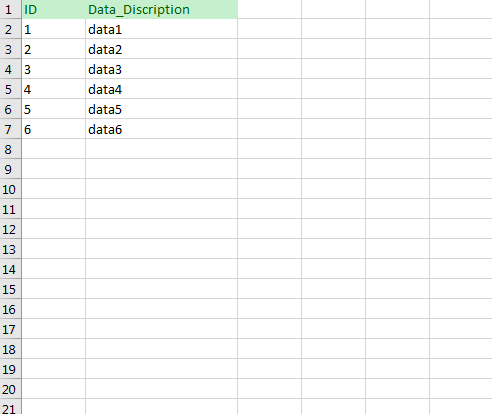私は過去にこのテクニックをうまく使用しました:
(...)列をスキップ(またはメモに使用)して、次の式のようなものを入力します。
="insert into tblyourtablename (yourkeyID_pk, intmine, strval) values ("&A4&", "&B4&", N'"&C4&"')"これで、主キー(PK)、整数、Unicode文字列を含むテーブルの挿入ステートメントが作成されました。 (...)
SQL Server Management Studioがある場合は、Excelからコピーして、マウスを使用してManagement Studioのテーブルに貼り付けるだけです。ただ
- 貼り付けるテーブルに移動します。
- 「上位200行の編集」を選択します。
- 任意の場所を右クリックして、[貼り付け]を選択します。
これを行う前に、ExcelとManagement Studioの列を一致させる必要があります。また、Management Studioのテーブルデザイナーを使用して、編集不可の列last(右端)を配置する必要があります。
全体の手順には数秒かかり(セットアップと開始-必ずしも実行する必要はありません)、SQLステートメントを必要としません。
今後の参照用:
これにより、ExcelシートからSQLテーブルにデータをコピーして貼り付けることができます。
Excelでデータを選択し、Ctrl + Cを押します
- Excelでデータを選択し、Ctrl + Cを押します
- SQL Server Management Studioでテーブルを右クリックし、上位200行の編集を選択します
- 下にスクロールし、行ヘッダーをクリックして空の行全体を選択します
- Ctrl + Vを押してデータを貼り付けます
注:多くの場合、テーブルには、自動生成/インクリメントされたIDを持つID列である最初の列があります。データを貼り付けると、Excelで選択されている左端の列がSSMSの左端の列に挿入され、ID列にデータが挿入されます。これを回避するには、SSMSでその列をスキップするために、選択の左端に空の列を保持します。その結果、SSMSは自動生成IDであるデフォルトデータを挿入します。さらに、Excelシート選択でスキップする列と同じ順序位置に空の列を置くことにより、他の列をスキップできます。これにより、SSMSはデフォルト値を挿入します(または[〜#〜] null [〜#〜]。デフォルト値が指定されていない場合)。
ExcelからSQL Serverに選択範囲を切り取って貼り付け、新しいテーブルを作成するためのExcel VBAマクロを開発しました。このマクロは、最大数千行および複数列の迅速でダーティーなテーブル作成に最適です(理論的には最大200列を管理できます)。このマクロは、ヘッダー名を自動的に検出し、各列に最も適切なデータ型を割り当てようとします(最大1000文字までのvarchar列を処理します)。
推奨されるセットアップ手順:
- Excelがマクロを実行できるようになっていることを確認してください。 ([ファイル]-> [オプション]-> [セキュリティセンター]-> [セキュリティセンターの設定]-> [マクロ設定]-> [すべてのマクロを有効にする。])
- 以下のVBAコードを個人ワークブックに関連付けられているモジュールにコピーします(マクロがすべてのワークシートで利用できるように)
- 適切なキーストロークをマクロに割り当てます(Ctrl Shift Xを割り当てました)
- 個人のワークブックを保存する
マクロの使用
- SQLに転送するExcelのセル(存在する場合は列ヘッダーを含む)を選択します
- 割り当てたキーワードの組み合わせを押して、マクロを実行します
- プロンプトに従います。 (デフォルトのテーブル名は## Tableです)
- クリップボードの内容をSSMSウィンドウに貼り付け、生成されたSQLコードを実行します。 BriFri 238
VBAコード:
Sub TransferToSQL()
'
' TransferToSQL Macro
' This macro prepares data for pasting into SQL Server and posts it to the clipboard for inserting into SSMS
' It attempts to automatically detect header rows and does a basic analysis of the first 15 rows to determine the most appropriate datatype to use handling text entries upto 1000 chars.
'
' Max Number of Columns: 200
'
' Keyboard Shortcut: Ctrl+Shift+X
'
' ver Date Reason
' === ==== ======
' 1.6 06/2012 Fixed bug that prevented auto exit if no selection made / auto exit if blank Tablename entered or 'cancel' button pressed
' 1.5 02/2012 made use of function fn_ColLetter to retrieve the Column Letter for a specified column
' 1.4 02/2012 Replaces any Tabs in text data to spaces to prevent Double quotes being output in final results
' 1.3 02/2012 Place the 'drop table if already exists' code into a separate batch to prevent errors when inserting new table with same name but different shape and > 100 rows
' 1.2 01/2012 If null dates encountered code to cast it as Null rather than '00-Jan-1900'
' 1.1 10/2011 Code to drop the table if already exists
' 1.0 03/2011 Created
Dim intLastRow As Long
Dim intlastColumn As Integer
Dim intRow As Long
Dim intDataStartRow As Long
Dim intColumn As Integer
Dim strKeyWord As String
Dim intPos As Integer
Dim strDataTypeLevel(4) As String
Dim strColumnHeader(200) As String
Dim strDataType(200) As String
Dim intRowCheck As Integer
Dim strFormula(20) As String
Dim intHasHeaderRow As Integer
Dim strCellRef As String
Dim intFormulaCount As Integer
Dim strSQLTableName As String
Dim strSQLTableName_Encap As String
Dim intdataTypelevel As Integer
Const strConstHeaderKeyword As String = "ID,URN,name,Title,Job,Company,Contact,Address,Post,Town,Email,Tele,phone,Area,Region,Business,Total,Month,Week,Year,"
Const intConstMaxBatchSize As Integer = 100
Const intConstNumberRowsToAnalyse As Integer = 100
intHasHeaderRow = 0
strDataTypeLevel(1) = "VARCHAR(1000)"
strDataTypeLevel(2) = "FLOAT"
strDataTypeLevel(3) = "INTEGER"
strDataTypeLevel(4) = "DATETIME"
' Use current selection and paste to new temp worksheet
Selection.Copy
Workbooks.Add ' add temp 'Working' Workbook
' Paste "Values Only" back into new temp workbook
Range("A3").Select ' Goto 3rd Row
Selection.PasteSpecial Paste:=xlFormats, Operation:=xlNone, SkipBlanks:=False, Transpose:=False ' Copy Format of Selection
Selection.PasteSpecial Paste:=xlValues, Operation:=xlNone, SkipBlanks:=False, Transpose:=False ' Copy Values of Selection
ActiveCell.SpecialCells(xlLastCell).Select ' Goto last cell
intLastRow = ActiveCell.Row
intlastColumn = ActiveCell.Column
' Check to make sure that there are cells which are selected
If intLastRow = 3 And intlastColumn = 1 Then
Application.DisplayAlerts = False ' Temporarily switch off Display Alerts
ActiveWindow.Close ' Delete newly created worksheet
Application.DisplayAlerts = True ' Switch display alerts back on
MsgBox "*** Please Make selection before running macro - Terminating ***", vbOKOnly, "Transfer Data to SQL Server"
Exit Sub
End If
' Prompt user for Name of SQL Server table
strSQLTableName = InputBox("SQL Server Table Name?", "Transfer Excel Data To SQL", "##Table")
' if blank table name entered or 'Cancel' selected then exit
If strSQLTableName = "" Then
Application.DisplayAlerts = False ' Temporarily switch off Display Alerts
ActiveWindow.Close ' Delete newly created worksheet
Application.DisplayAlerts = True ' Switch display alerts back on
Exit Sub
End If
' encapsulate tablename with square brackets if user has not already done so
strSQLTableName_Encap = Replace(Replace(Replace("[" & Replace(strSQLTableName, ".", "].[") & "]", "[]", ""), "[[", "["), "]]", "]")
' Try to determine if the First Row is a header row or contains data and if a header load names of Columns
Range("A3").Select
For intColumn = 1 To intlastColumn
' first check to see if the first row contains any pure numbers or pure dates
If IsNumeric(ActiveCell.Value) Or IsDate(ActiveCell.Value) Then
intHasHeaderRow = vbNo
intDataStartRow = 3
Exit For
Else
strColumnHeader(intColumn) = ActiveCell.Value
ActiveCell.Offset(1, 0).Range("A1").Select ' go to the row below
If IsNumeric(ActiveCell.Value) Or IsDate(ActiveCell.Value) Then
intHasHeaderRow = vbYes
intDataStartRow = 4
End If
ActiveCell.Offset(-1, 0).Range("A1").Select ' go back up to the first row
If intHasHeaderRow = 0 Then ' if still not determined if header exists: Look for header using keywords
intPos = 1
While intPos < Len(strConstHeaderKeyword) And intHasHeaderRow = 0
strKeyWord = Mid$(strConstHeaderKeyword, intPos, InStr(intPos, strConstHeaderKeyword, ",") - intPos)
If InStr(1, ActiveCell.Value, strKeyWord) > 0 Then
intHasHeaderRow = vbYes
intDataStartRow = 4
End If
intPos = InStr(intPos, strConstHeaderKeyword, ",") + 1
Wend
End If
End If
ActiveCell.Offset(0, 1).Range("A1").Select ' Goto next column
Next intColumn
' If auto header row detection has failed ask the user to manually select
If intHasHeaderRow = 0 Then
intHasHeaderRow = MsgBox("Does current selection have a header row?", vbYesNo, "Auto header row detection failure")
If intHasHeaderRow = vbYes Then
intDataStartRow = 4
Else
intDataStartRow = 3
End If
End If
' *** Determine the Data Type of each Column ***
' Go thru each Column to find Data types
If intLastRow < intConstNumberRowsToAnalyse Then ' Check the first intConstNumberRowsToAnalyse rows or to end of selection whichever is less
intRowCheck = intLastRow
Else
intRowCheck = intConstNumberRowsToAnalyse
End If
For intColumn = 1 To intlastColumn
intdataTypelevel = 5
For intRow = intDataStartRow To intRowCheck
Application.Goto Reference:="R" & CStr(intRow) & "C" & CStr(intColumn)
If ActiveCell.Value = "" Then ' ignore blank (null) values
ElseIf IsDate(ActiveCell.Value) = True And Len(ActiveCell.Value) >= 8 Then
If intdataTypelevel > 4 Then intdataTypelevel = 4
ElseIf IsNumeric(ActiveCell.Value) = True And InStr(1, CStr(ActiveCell.Value), ".") = 0 And (Left(CStr(ActiveCell.Value), 1) <> "0" Or ActiveCell.Value = "0") And Len(ActiveCell.Value) < 10 Then
If intdataTypelevel > 3 Then intdataTypelevel = 3
ElseIf IsNumeric(ActiveCell.Value) = True And InStr(1, CStr(ActiveCell.Value), ".") >= 1 Then
If intdataTypelevel > 2 Then intdataTypelevel = 2
Else
intdataTypelevel = 1
Exit For
End If
Next intRow
If intdataTypelevel = 5 Then intdataTypelevel = 1
strDataType(intColumn) = strDataTypeLevel(intdataTypelevel)
Next intColumn
' *** Build up the SQL
intFormulaCount = 1
If intHasHeaderRow = vbYes Then ' *** Header Row ***
Application.Goto Reference:="R4" & "C" & CStr(intlastColumn + 1) ' Goto next column in first data row of selection
strFormula(intFormulaCount) = "= ""SELECT "
For intColumn = 1 To intlastColumn
If strDataType(intColumn) = "DATETIME" Then ' Code to take Excel Dates back to text
strCellRef = "Text(" & fn_ColLetter(intColumn) & "4,""dd-mmm-yyyy hh:mm:ss"")"
ElseIf strDataType(intColumn) = "VARCHAR(1000)" Then
strCellRef = "SUBSTITUTE(" & fn_ColLetter(intColumn) & "4,""'"",""''"")" ' Convert any single ' to double ''
Else
strCellRef = fn_ColLetter(intColumn) & "4"
End If
strFormula(intFormulaCount) = strFormula(intFormulaCount) & "CAST('""& " & strCellRef & " & ""' AS " & strDataType(intColumn) & ") AS [" & strColumnHeader(intColumn) & "]"
If intColumn < intlastColumn Then
strFormula(intFormulaCount) = strFormula(intFormulaCount) + ", "
Else
strFormula(intFormulaCount) = strFormula(intFormulaCount) + " UNION ALL """
End If
' since each cell can only hold a maximum no. of chars if Formula string gets too big continue formula in adjacent cell
If Len(strFormula(intFormulaCount)) > 700 And intColumn < intlastColumn Then
strFormula(intFormulaCount) = strFormula(intFormulaCount) + """"
intFormulaCount = intFormulaCount + 1
strFormula(intFormulaCount) = "= """
End If
Next intColumn
' Assign the formula to the cell(s) just right of the selection
For intColumn = 1 To intFormulaCount
ActiveCell.Value = strFormula(intColumn)
If intColumn < intFormulaCount Then ActiveCell.Offset(0, 1).Range("A1").Select ' Goto next column
Next intColumn
' Auto Fill the formula for the full length of the selection
ActiveCell.Offset(0, -intFormulaCount + 1).Range("A1:" & fn_ColLetter(intFormulaCount) & "1").Select
If intLastRow > 4 Then Selection.AutoFill Destination:=Range(fn_ColLetter(intlastColumn + 1) & "4:" & fn_ColLetter(intlastColumn + intFormulaCount) & CStr(intLastRow)), Type:=xlFillDefault
' Go to start row of data selection to add 'Select into' code
ActiveCell.Value = "SELECT * INTO " & strSQLTableName_Encap & " FROM (" & ActiveCell.Value
' Go to cells above data to insert code for deleting old table with the same name in separate SQL batch
ActiveCell.Offset(-1, 0).Range("A1").Select ' go to the row above
ActiveCell.Value = "GO"
ActiveCell.Offset(-1, 0).Range("A1").Select ' go to the row above
If Left(strSQLTableName, 1) = "#" Then ' temp table
ActiveCell.Value = "IF OBJECT_ID('tempdb.." & strSQLTableName & "') IS NOT NULL DROP TABLE " & strSQLTableName_Encap
Else
ActiveCell.Value = "IF OBJECT_ID('" & strSQLTableName & "') IS NOT NULL DROP TABLE " & strSQLTableName_Encap
End If
' For Big selections (i.e. several 100 or 1000 rows) SQL Server takes a very long time to do a multiple union - Split up the table creation into many inserts
intRow = intConstMaxBatchSize + 4 ' add 4 to make sure 1st batch = Max Batch Size
While intRow < intLastRow
Application.Goto Reference:="R" & CStr(intRow - 1) & "C" & CStr(intlastColumn + intFormulaCount) ' Goto Row before intRow and the last column in formula selection
ActiveCell.Value = Replace(ActiveCell.Value, " UNION ALL ", " ) a") ' Remove last 'UNION ALL'
Application.Goto Reference:="R" & CStr(intRow) & "C" & CStr(intlastColumn + 1) ' Goto intRow and the first column in formula selection
ActiveCell.Value = "INSERT " & strSQLTableName_Encap & " SELECT * FROM (" & ActiveCell.Value
intRow = intRow + intConstMaxBatchSize ' increment intRow by intConstMaxBatchSize
Wend
' Delete the last 'UNION AlL' replacing it with brackets to mark the end of the last insert
Application.Goto Reference:="R" & CStr(intLastRow) & "C" & CStr(intlastColumn + intFormulaCount)
ActiveCell.Value = Replace(ActiveCell.Value, " UNION ALL ", " ) a")
' Select all the formula cells
ActiveCell.Offset(-intLastRow + 2, 1 - intFormulaCount).Range("A1:" & fn_ColLetter(intFormulaCount + 1) & CStr(intLastRow - 1)).Select
Else ' *** No Header Row ***
Application.Goto Reference:="R3" & "C" & CStr(intlastColumn + 1) ' Goto next column in first data row of selection
strFormula(intFormulaCount) = "= ""SELECT "
For intColumn = 1 To intlastColumn
If strDataType(intColumn) = "DATETIME" Then
strCellRef = "Text(" & fn_ColLetter(intColumn) & "3,""dd-mmm-yyyy hh:mm:ss"")" ' Format Excel dates into a text Date format that SQL will pick up
ElseIf strDataType(intColumn) = "VARCHAR(1000)" Then
strCellRef = "SUBSTITUTE(" & fn_ColLetter(intColumn) & "3,""'"",""''"")" ' Change all single ' to double ''
Else
strCellRef = fn_ColLetter(intColumn) & "3"
End If
' Since no column headers: Name each column "Column001",Column002"..
strFormula(intFormulaCount) = strFormula(intFormulaCount) & "CAST('""& " & strCellRef & " & ""' AS " & strDataType(intColumn) & ") AS [Column" & CStr(intColumn) & "]"
If intColumn < intlastColumn Then
strFormula(intFormulaCount) = strFormula(intFormulaCount) + ", "
Else
strFormula(intFormulaCount) = strFormula(intFormulaCount) + " UNION ALL """
End If
' since each cell can only hold a maximum no. of chars if Formula string gets too big continue formula in adjacent cell
If Len(strFormula(intFormulaCount)) > 700 And intColumn < intlastColumn Then
strFormula(intFormulaCount) = strFormula(intFormulaCount) + """"
intFormulaCount = intFormulaCount + 1
strFormula(intFormulaCount) = "= """
End If
Next intColumn
' Assign the formula to the cell(s) just right of the selection
For intColumn = 1 To intFormulaCount
ActiveCell.Value = strFormula(intColumn)
If intColumn < intFormulaCount Then ActiveCell.Offset(0, 1).Range("A1").Select ' Goto next column
Next intColumn
' Auto Fill the formula for the full length of the selection
ActiveCell.Offset(0, -intFormulaCount + 1).Range("A1:" & fn_ColLetter(intFormulaCount) & "1").Select
If intLastRow > 4 Then Selection.AutoFill Destination:=Range(fn_ColLetter(intlastColumn + 1) & "3:" & fn_ColLetter(intlastColumn + intFormulaCount) & CStr(intLastRow)), Type:=xlFillDefault
' Go to start row of data selection to add 'Select into' code
ActiveCell.Value = "SELECT * INTO " & strSQLTableName_Encap & " FROM (" & ActiveCell.Value
' Go to cells above data to insert code for deleting old table with the same name in separate SQL batch
ActiveCell.Offset(-1, 0).Range("A1").Select ' go to the row above
ActiveCell.Value = "GO"
ActiveCell.Offset(-1, 0).Range("A1").Select ' go to the row above
If Left(strSQLTableName, 1) = "#" Then ' temp table
ActiveCell.Value = "IF OBJECT_ID('tempdb.." & strSQLTableName & "') IS NOT NULL DROP TABLE " & strSQLTableName_Encap
Else
ActiveCell.Value = "IF OBJECT_ID('" & strSQLTableName & "') IS NOT NULL DROP TABLE " & strSQLTableName_Encap
End If
' For Big selections (i.e. serveral 100 or 1000 rows) SQL Server takes a very long time to do a multiple union - Split up the table creation into many inserts
intRow = intConstMaxBatchSize + 3 ' add 3 to make sure 1st batch = Max Batch Size
While intRow < intLastRow
Application.Goto Reference:="R" & CStr(intRow - 1) & "C" & CStr(intlastColumn + intFormulaCount) ' Goto Row before intRow and the last column in formula selection
ActiveCell.Value = Replace(ActiveCell.Value, " UNION ALL ", " ) a") ' Remove last 'UNION ALL'
Application.Goto Reference:="R" & CStr(intRow) & "C" & CStr(intlastColumn + 1) ' Goto intRow and the first column in formula selection
ActiveCell.Value = "INSERT " & strSQLTableName_Encap & " SELECT * FROM (" & ActiveCell.Value
intRow = intRow + intConstMaxBatchSize ' increment intRow by intConstMaxBatchSize
Wend
' Delete the last 'UNION AlL'
Application.Goto Reference:="R" & CStr(intLastRow) & "C" & CStr(intlastColumn + intFormulaCount)
ActiveCell.Value = Replace(ActiveCell.Value, " UNION ALL ", " ) a")
' Select all the formula cells
ActiveCell.Offset(-intLastRow + 1, 1 - intFormulaCount).Range("A1:" & fn_ColLetter(intFormulaCount + 1) & CStr(intLastRow)).Select
End If
' Final Selection to clipboard and Cleaning of data
Selection.Copy
Selection.PasteSpecial Paste:=xlValues, Operation:=xlNone, SkipBlanks:=False, Transpose:=False ' Repaste "Values Only" back into cells
Selection.Replace What:="CAST('' AS", Replacement:="CAST(NULL AS", LookAt:=xlPart, SearchOrder:=xlByRows, MatchCase:=False ' convert all blank cells to NULL
Selection.Replace What:="'00-Jan-1900 00:00:00'", Replacement:="NULL", LookAt:=xlPart, SearchOrder:=xlByRows, MatchCase:=False ' convert all blank Date cells to NULL
Selection.Replace What:="'NULL'", Replacement:="NULL", LookAt:=xlPart, SearchOrder:=xlByRows, MatchCase:=False ' convert all 'NULL' cells to NULL
Selection.Replace What:=vbTab, Replacement:=" ", LookAt:=xlPart, SearchOrder:=xlByRows, MatchCase:=False ' Replace all Tabs in cells to Space to prevent Double Quotes occuring in the final paste text
Selection.Copy
MsgBox "SQL Code has been added to clipboard - Please Paste into SSMS window", vbOKOnly, "Transfer to SQL"
Application.DisplayAlerts = False ' Temporarily switch off Display Alerts
ActiveWindow.Close ' Delete newly created worksheet
Application.DisplayAlerts = True ' Switch display alerts back on
End Sub
Function fn_ColLetter(Col As Integer) As String
Dim strColLetter As String
If Col > 26 Then
' double letter columns
strColLetter = Chr(Int((Col - 1) / 26) + 64) & _
Chr(((Col - 1) Mod 26) + 65)
Else
' single letter columns
strColLetter = Chr(Col + 64)
End If
fn_ColLetter = strColLetter
End Function
最も簡単な方法は、挿入ステートメントの構文を生成する計算列をXLSで作成することです。次に、これらの挿入をテキストファイルにコピーし、SQLで実行します。他の選択肢は、Excel用のデータベース接続アドオンを購入し、同じことを実現するVBAコードを書くことです。
一部のデータベースでは、CSV(カンマ区切り値)ファイルからデータをインポートでき、exelからエクスポートできると思います。または、少なくともcsvパーサーを使用して非常に簡単です(言語に合ったパーサーを見つけて、自分で作成しようとしないでください-見た目よりも難しいです)。
私はMS SQLに精通していませんが、MS SQLを直接サポートしていても驚かないでしょう。
いずれにせよ、Exelシートとデータベーステーブルの構造が類似している必要があると思います。
インターフェイスが前回使用したとおりに機能する場合は、Accessの場合と同様に、Excelで領域を選択してコピーし、SQL Serverを開いてデータをテーブルに貼り付けることができます。
または、ExcelとSQL Server間のODBCリンクをセットアップできます。
sSMSでエクスポート/インポートウィザードを使用しないのはなぜですか?