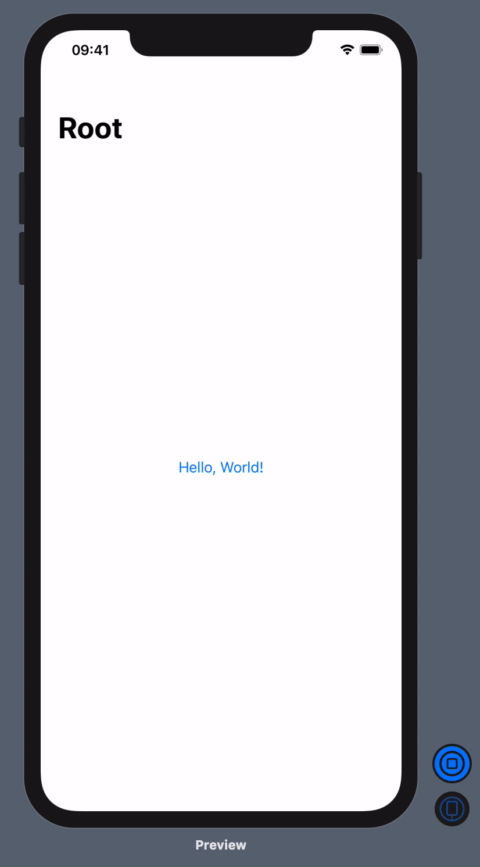SwiftUI:ルートビューにポップする方法
最後にBeta 5では、プログラムによって親ビューにポップすることができます。ただし、私のアプリには、ビューに「保存」ボタンがあり、いくつかのステッププロセスを終了して最初に戻る場所がいくつかあります。 UIKitではpopToRootViewController()を使用していますが、SwiftUIで同じことを行う方法を理解できていません。
以下は、私が達成しようとしているパターンの簡単な例です。何か案は?
import SwiftUI
struct DetailViewB: View {
@Environment(\.presentationMode) var presentationMode: Binding<PresentationMode>
var body: some View {
VStack {
Text("This is Detail View B.")
Button(action: { self.presentationMode.value.dismiss() } )
{ Text("Pop to Detail View A.") }
Button(action: { /* How to do equivalent to popToRootViewController() here?? */ } )
{ Text("Pop two levels to Master View.") }
}
}
}
struct DetailViewA: View {
@Environment(\.presentationMode) var presentationMode: Binding<PresentationMode>
var body: some View {
VStack {
Text("This is Detail View A.")
NavigationLink(destination: DetailViewB() )
{ Text("Push to Detail View B.") }
Button(action: { self.presentationMode.value.dismiss() } )
{ Text("Pop one level to Master.") }
}
}
}
struct MasterView: View {
var body: some View {
VStack {
Text("This is Master View.")
NavigationLink(destination: DetailViewA() )
{ Text("Push to Detail View A.") }
}
}
}
struct ContentView: View {
var body: some View {
NavigationView {
MasterView()
}
}
}
ビュー修飾子isDetailLinkをfalseでNavigationLinkに設定することは、pop-to-rootを機能させるための鍵です。 isDetailLinkはデフォルトでtrueであり、それを含むビューに適応します。たとえばiPadランドスケープでは、分割ビューが分離されており、isDetailLinkにより、宛先ビューが右側に表示されます。したがって、isDetailLinkをfalseに設定すると、宛先ビューは常にナビゲーションスタックにプッシュされます。したがって、いつでも外すことができます。
isDetailLinkをfalseでNavigationLinkに設定するとともに、isActiveバインディングを後続の各宛先ビューに渡します。最後に、ルートビューにポップしたい場合は、値をfalseに設定すると、すべてが自動的にポップされます。
import SwiftUI
struct ContentView: View {
@State var isActive : Bool = false
var body: some View {
NavigationView {
NavigationLink(
destination: ContentView2(rootIsActive: self.$isActive),
isActive: self.$isActive
) {
Text("Hello, World!")
}
.isDetailLink(false)
.navigationBarTitle("Root")
}
}
}
struct ContentView2: View {
@Binding var rootIsActive : Bool
var body: some View {
NavigationLink(destination: ContentView3(shouldPopToRootView: self.$rootIsActive)) {
Text("Hello, World #2!")
}
.isDetailLink(false)
.navigationBarTitle("Two")
}
}
struct ContentView3: View {
@Binding var shouldPopToRootView : Bool
var body: some View {
VStack {
Text("Hello, World #3!")
Button (action: { self.shouldPopToRootView = false } ){
Text("Pop to root")
}
}.navigationBarTitle("Three")
}
}
struct ContentView_Previews: PreviewProvider {
static var previews: some View {
ContentView()
}
}
同じ問題を解決するために最後の1時間を費やしました。私が見る限り、現在のベータ5でそれを行う簡単な方法はありません。私が見つけた唯一の方法は、非常にハックですが、機能します。基本的に、DetailViewBからトリガーされるDetailViewAにパブリッシャーを追加します。 DetailViewBでビューを閉じ、パブリッシャーに通知します。パブリッシャーはそれを自分でDetailViewAを閉じます。
struct DetailViewB: View {
@Environment(\.presentationMode) var presentationMode: Binding<PresentationMode>
var publisher = PassthroughSubject<Void, Never>()
var body: some View {
VStack {
Text("This is Detail View B.")
Button(action: { self.presentationMode.value.dismiss() } )
{ Text("Pop to Detail View A.") }
Button(action: {
DispatchQueue.main.async {
self.presentationMode.wrappedValue.dismiss()
self.publisher.send()
}
} )
{ Text("Pop two levels to Master View.") }
}
}
}
struct DetailViewA: View {
@Environment(\.presentationMode) var presentationMode: Binding<PresentationMode>
var publisher = PassthroughSubject<Void, Never>()
var body: some View {
VStack {
Text("This is Detail View A.")
NavigationLink(destination: DetailViewB(publisher:self.publisher) )
{ Text("Push to Detail View B.") }
Button(action: { self.presentationMode.value.dismiss() } )
{ Text("Pop one level to Master.") }
}
.onReceive(publisher, perform: { _ in
DispatchQueue.main.async {
print("Go Back to Master")
self.presentationMode.wrappedValue.dismiss()
}
})
}
}
[更新]最後のベータ6ではまだ解決策がないため、私はまだそれに取り組んでいます。
ルートに戻る別の方法を見つけましたが、今回はアニメーションを失い、そのままルートに戻ります。アイデアは、ルートビューを強制的に更新することです。これにより、ナビゲーションスタックがクリーンアップされます。
ただし、ナビゲーションスタックの管理はSwiftUIでは利用できないため、最終的にAppleが適切なソリューションをもたらす可能性があります。
注:以下の通知による簡単な解決策は、watchOSではなくiOSで機能します。watchOSは2ナビゲーションレベル後にルートビューをメモリからクリアするためです。しかし、watchOSの状態を管理する外部クラスがあれば十分です。
struct DetailViewB: View {
@Environment(\.presentationMode) var presentationMode: Binding<PresentationMode>
@State var fullDissmiss:Bool = false
var body: some View {
SGNavigationChildsView(fullDissmiss: self.fullDissmiss){
VStack {
Text("This is Detail View B.")
Button(action: { self.presentationMode.wrappedValue.dismiss() } )
{ Text("Pop to Detail View A.") }
Button(action: {
self.fullDissmiss = true
} )
{ Text("Pop two levels to Master View with SGGoToRoot.") }
}
}
}
}
struct DetailViewA: View {
@Environment(\.presentationMode) var presentationMode: Binding<PresentationMode>
@State var fullDissmiss:Bool = false
var body: some View {
SGNavigationChildsView(fullDissmiss: self.fullDissmiss){
VStack {
Text("This is Detail View A.")
NavigationLink(destination: DetailViewB() )
{ Text("Push to Detail View B.") }
Button(action: { self.presentationMode.wrappedValue.dismiss() } )
{ Text("Pop one level to Master.") }
Button(action: { self.fullDissmiss = true } )
{ Text("Pop one level to Master with SGGoToRoot.") }
}
}
}
}
struct MasterView: View {
var body: some View {
VStack {
Text("This is Master View.")
NavigationLink(destination: DetailViewA() )
{ Text("Push to Detail View A.") }
}
}
}
struct ContentView: View {
var body: some View {
SGRootNavigationView{
MasterView()
}
}
}
#if DEBUG
struct ContentView_Previews: PreviewProvider {
static var previews: some View {
ContentView()
}
}
#endif
struct SGRootNavigationView<Content>: View where Content: View {
let cancellable = NotificationCenter.default.publisher(for: Notification.Name("SGGoToRoot"), object: nil)
let content: () -> Content
init(@ViewBuilder content: @escaping () -> Content) {
self.content = content
}
@State var goToRoot:Bool = false
var body: some View {
return
Group{
if goToRoot == false{
NavigationView {
content()
}
}else{
NavigationView {
content()
}
}
}.onReceive(cancellable, perform: {_ in
DispatchQueue.main.async {
self.goToRoot.toggle()
}
})
}
}
struct SGNavigationChildsView<Content>: View where Content: View {
let notification = Notification(name: Notification.Name("SGGoToRoot"))
var fullDissmiss:Bool{
get{ return false }
set{ if newValue {self.goToRoot()} }
}
let content: () -> Content
init(fullDissmiss:Bool, @ViewBuilder content: @escaping () -> Content) {
self.content = content
self.fullDissmiss = fullDissmiss
}
var body: some View {
return Group{
content()
}
}
func goToRoot(){
NotificationCenter.default.post(self.notification)
}
}
これが、XApp 11とiOS 13.1に有効なonAppearを使用した、遅い、アニメーション化された、少しラフな後方ポップソリューションです。
import SwiftUI
import Combine
struct NestedViewLevel3: View {
@Binding var resetView:Bool
@Environment(\.presentationMode) var presentationMode: Binding<PresentationMode>
var body: some View {
VStack {
Spacer()
Text("Level 3")
Spacer()
Button(action: {
self.presentationMode.wrappedValue.dismiss()
}) {
Text("Back")
.padding(.horizontal, 15)
.padding(.vertical, 2)
.foregroundColor(Color.white)
.clipped(antialiased: true)
.background(
RoundedRectangle(cornerRadius: 20)
.foregroundColor(Color.blue)
.frame(minWidth: 0, maxWidth: .infinity, minHeight: 0, maxHeight: 40, alignment: .center)
)}
Spacer()
Button(action: {
self.$resetView.wrappedValue = true
self.presentationMode.wrappedValue.dismiss()
}) {
Text("Reset")
.padding(.horizontal, 15)
.padding(.vertical, 2)
.foregroundColor(Color.white)
.clipped(antialiased: true)
.background(
RoundedRectangle(cornerRadius: 20)
.foregroundColor(Color.blue)
.frame(minWidth: 0, maxWidth: .infinity, minHeight: 0, maxHeight: 40, alignment: .center)
)}
Spacer()
}
.navigationBarBackButtonHidden(false)
.navigationBarTitle("Level 3", displayMode: .inline)
.onAppear(perform: {print("onAppear level 3")})
.onDisappear(perform: {print("onDisappear level 3")})
}
}
struct NestedViewLevel2: View {
@Binding var resetView:Bool
@Environment(\.presentationMode) var presentationMode: Binding<PresentationMode>
var body: some View {
VStack {
Spacer()
NavigationLink(destination: NestedViewLevel3(resetView:$resetView)) {
Text("To level 3")
.padding(.horizontal, 15)
.padding(.vertical, 2)
.foregroundColor(Color.white)
.clipped(antialiased: true)
.background(
RoundedRectangle(cornerRadius: 20)
.foregroundColor(Color.gray)
.frame(minWidth: 0, maxWidth: .infinity, minHeight: 0, maxHeight: 40, alignment: .center)
)
.shadow(radius: 10)
}
Spacer()
Text("Level 2")
Spacer()
Button(action: {
self.presentationMode.wrappedValue.dismiss()
}) {
Text("Back")
.padding(.horizontal, 15)
.padding(.vertical, 2)
.foregroundColor(Color.white)
.clipped(antialiased: true)
.background(
RoundedRectangle(cornerRadius: 20)
.foregroundColor(Color.blue)
.frame(minWidth: 0, maxWidth: .infinity, minHeight: 0, maxHeight: 40, alignment: .center)
)}
Spacer()
}
.navigationBarBackButtonHidden(false)
.navigationBarTitle("Level 2", displayMode: .inline)
.onAppear(perform: {
print("onAppear level 2")
if self.$resetView.wrappedValue {
self.presentationMode.wrappedValue.dismiss()
}
})
.onDisappear(perform: {print("onDisappear level 2")})
}
}
struct NestedViewLevel1: View {
@Binding var resetView:Bool
@Environment(\.presentationMode) var presentationMode: Binding<PresentationMode>
var body: some View {
VStack {
Spacer()
NavigationLink(destination: NestedViewLevel2(resetView:$resetView)) {
Text("To level 2")
.padding(.horizontal, 15)
.padding(.vertical, 2)
.foregroundColor(Color.white)
.clipped(antialiased: true)
.background(
RoundedRectangle(cornerRadius: 20)
.foregroundColor(Color.gray)
.frame(minWidth: 0, maxWidth: .infinity, minHeight: 0, maxHeight: 40, alignment: .center)
)
.shadow(radius: 10)
}
Spacer()
Text("Level 1")
Spacer()
Button(action: {
self.presentationMode.wrappedValue.dismiss()
}) {
Text("Back")
.padding(.horizontal, 15)
.padding(.vertical, 2)
.foregroundColor(Color.white)
.clipped(antialiased: true)
.background(
RoundedRectangle(cornerRadius: 20)
.foregroundColor(Color.blue)
.frame(minWidth: 0, maxWidth: .infinity, minHeight: 0, maxHeight: 40, alignment: .center)
)}
Spacer()
}
.navigationBarBackButtonHidden(false)
.navigationBarTitle("Level 1", displayMode: .inline)
.onAppear(perform: {
print("onAppear level 1")
if self.$resetView.wrappedValue {
self.presentationMode.wrappedValue.dismiss()
}
})
.onDisappear(perform: {print("onDisappear level 1")})
}
}
struct RootViewLevel0: View {
@Binding var resetView:Bool
var body: some View {
NavigationView {
VStack {
Spacer()
NavigationLink(destination: NestedViewLevel1(resetView:$resetView)) {
Text("To level 1")
.padding(.horizontal, 15)
.padding(.vertical, 2)
.foregroundColor(Color.white)
.clipped(antialiased: true)
.background(
RoundedRectangle(cornerRadius: 20)
.foregroundColor(Color.gray)
.frame(minWidth: 0, maxWidth: .infinity, minHeight: 0, maxHeight: 40, alignment: .center)
)
.shadow(radius: 10)
}
//.disabled(false)
//.hidden()
Spacer()
}
}
//.frame(width:UIScreen.main.bounds.width,height: UIScreen.main.bounds.height - 110)
.navigationBarTitle("Root level 0", displayMode: .inline)
.navigationBarBackButtonHidden(false)
.navigationViewStyle(StackNavigationViewStyle())
.onAppear(perform: {
print("onAppear root level 0")
self.resetNavView()
})
.onDisappear(perform: {print("onDisappear root level 0")})
}
func resetNavView(){
print("resetting objects")
self.$resetView.wrappedValue = false
}
}
struct ContentView: View {
@State var resetView = false
var body: some View {
RootViewLevel0(resetView:$resetView)
}
}
struct ContentView_Previews: PreviewProvider {
static var previews: some View {
ContentView()
}
}
少し時間がかかりましたが、swiftuiで複雑なナビゲーションを使用する方法を見つけました。秘訣は、ビューのすべての状態を収集して、それらが表示されているかどうかを知ることです。
まず、NavigationControllerを定義します。 tabviewタブの選択と、特定のビューが表示されるかどうかを示すブール値を追加しました
import SwiftUI
final class NavigationController: ObservableObject {
@Published var selection: Int = 1
@Published var tab1Detail1IsShown = false
@Published var tab1Detail2IsShown = false
@Published var tab2Detail1IsShown = false
@Published var tab2Detail2IsShown = false
}
2つのタブでタブビューを設定し、NavigationController.selectionをタブビューにバインドします。
import SwiftUI
struct ContentView: View {
@EnvironmentObject var nav: NavigationController
var body: some View {
TabView(selection: self.$nav.selection){
FirstMasterView()
.tabItem {
Text("First")
}
.tag(0)
SecondMasterView()
.tabItem {
Text("Second")
}
.tag(1)
}
}
}
例として、これは1つのnavigationStacksです。
import SwiftUI
struct FirstMasterView: View {
@EnvironmentObject var nav: NavigationController
var body: some View {
NavigationView{
VStack{
NavigationLink(destination: FirstDetailView(), isActive: self.$nav.tab1Detail1IsShown) {
Text("go to first detail")
}
} .navigationBarTitle(Text("First MasterView"))
}
}
}
struct FirstDetailView: View {
@EnvironmentObject var nav: NavigationController
@Environment(\.presentationMode) var presentationMode: Binding<PresentationMode>
var body: some View {
VStack(spacing: 20) {
Text("first detail View").font(.title)
NavigationLink(destination: FirstTabLastView(), isActive: self.$nav.tab1Detail2IsShown) {
Text("go to last detail on nav stack")
}
Button(action: {
self.nav.tab2Detail1IsShown = false //true will go directly to detail
self.nav.tab2Detail2IsShown = false
self.nav.selection = 1
}) { Text("Go to second tab")
}
}
//in case of collapsing all the way back
//there is a bug with the environment object
//to go all the way back I have to use the presentationMode
.onReceive(self.nav.$tab1Detail2IsShown, perform: { (out) in
if out == false {
self.presentationMode.wrappedValue.dismiss()
}
})
}
}
struct FirstTabLastView: View {
@EnvironmentObject var nav: NavigationController
var body: some View {
Button(action: {
self.nav.tab1Detail1IsShown = false
self.nav.tab1Detail2IsShown = false
}) {Text("Done and go back to beginning of navigation stack")
}
}
}
かなりSwiftUIの状態指向のアプローチを説明できたらと思います。
私にとって、swiftUIにまだ欠けているナビゲーションを完全に制御するために、SwiftUIビューをUINavigationControllerに埋め込んだだけです。 SceneDelegateの中。表示としてNavigationViewを使用するために、ナビゲーションバーを非表示にしていることに注意してください。
class SceneDelegate: UIResponder, UIWindowSceneDelegate {
var window: UIWindow?
func scene(_ scene: UIScene, willConnectTo session: UISceneSession, options connectionOptions: UIScene.ConnectionOptions) {
UINavigationBar.appearance().tintColor = .black
let contentView = OnBoardingView()
if let windowScene = scene as? UIWindowScene {
let window = UIWindow(windowScene: windowScene)
let hostingVC = UIHostingController(rootView: contentView)
let mainNavVC = UINavigationController(rootViewController: hostingVC)
mainNavVC.navigationBar.isHidden = true
window.rootViewController = mainNavVC
self.window = window
window.makeKeyAndVisible()
}
}
}
そして、私はこのプロトコルと拡張機能を作成しました、HasRootNavigationController
import SwiftUI
import UIKit
protocol HasRootNavigationController {
var rootVC:UINavigationController? { get }
func Push<Content:View>(view: Content, animated:Bool)
func setRootNavigation<Content:View>(views:[Content], animated:Bool)
func pop(animated: Bool)
func popToRoot(animated: Bool)
}
extension HasRootNavigationController where Self:View {
var rootVC:UINavigationController? {
guard let scene = UIApplication.shared.connectedScenes.first,
let sceneDelegate = scene as? UIWindowScene,
let rootvc = sceneDelegate.windows.first?.rootViewController
as? UINavigationController else { return nil }
return rootvc
}
func Push<Content:View>(view: Content, animated:Bool = true) {
rootVC?.pushViewController(UIHostingController(rootView: view), animated: animated)
}
func setRootNavigation<Content:View>(views: [Content], animated:Bool = true) {
let controllers = views.compactMap { UIHostingController(rootView: $0) }
rootVC?.setViewControllers(controllers, animated: animated)
}
func pop(animated:Bool = true) {
rootVC?.popViewController(animated: animated)
}
func popToRoot(animated: Bool = true) {
rootVC?.popToRootViewController(animated: animated)
}
}
その後、SwiftUIビューでHasRootNavigationControllerプロトコルと拡張機能を使用/実装しました
extension YouSwiftUIView:HasRootNavigationController {
func switchToMainScreen() {
self.setRootNavigation(views: [MainView()])
}
func pushToMainScreen() {
self.Push(view: [MainView()])
}
func goBack() {
self.pop()
}
func showTheInitialView() {
self.popToRoot()
}
}
更新がある場合のコードの要点を次に示します。 https://Gist.github.com/michaelhenry/945fc63da49e960953b72bbc567458e6
@Bindingソリューションを「Malhal」に感謝します。 .isDetailLink(false)修飾子がありませんでした。私はあなたのコードから学びました。
私の場合、後続のすべてのビューで@Bindingを使用したくありません。
したがって、これは、EnvironmentObjectを使用している私のソリューションです。
ステップ1:AppState ObservableObjectを作成する
_import SwiftUI
import Combine
class AppState: ObservableObject {
@Published var moveToDashboard: Bool = false
}
_ステップ2:AppStateのインスタンスを作成し、contentViewをSceneDelegateに追加します
_func scene(_ scene: UIScene, willConnectTo session: UISceneSession, options connectionOptions: UIScene.ConnectionOptions) {
// Create the SwiftUI view that provides the window contents.
let contentView = ContentView()
let appState = AppState()
// Use a UIHostingController as window root view controller.
if let windowScene = scene as? UIWindowScene {
let window = UIWindow(windowScene: windowScene)
window.rootViewController = UIHostingController(rootView:
contentView
.environmentObject(appState)
)
self.window = window
window.makeKeyAndVisible()
}
}
_ステップ3:_ContentView.Swift_のコードスタックの最後のビューのappState値を更新します。.onReceive()を使用してcontentViewでキャプチャし、isActiveを更新しますNavigationLinkの場合はfalse。
ここで重要なのは、NavigationLinkで.isDetailLink(false)を使用することです。そうしないと、機能しません。
_import SwiftUI
import Combine
class AppState: ObservableObject {
@Published var moveToDashboard: Bool = false
}
struct ContentView: View {
@EnvironmentObject var appState: AppState
@State var isView1Active: Bool = false
var body: some View {
NavigationView {
VStack {
Text("Content View")
.font(.headline)
NavigationLink(destination: View1(), isActive: $isView1Active) {
Text("View 1")
.font(.headline)
}
.isDetailLink(false)
}
.onReceive(self.appState.$moveToDashboard) { moveToDashboard in
if moveToDashboard {
print("Move to dashboard: \(moveToDashboard)")
self.isView1Active = false
self.appState.moveToDashboard = false
}
}
}
}
}
// MARK:- View 1
struct View1: View {
var body: some View {
VStack {
Text("View 1")
.font(.headline)
NavigationLink(destination: View2()) {
Text("View 2")
.font(.headline)
}
}
}
}
// MARK:- View 2
struct View2: View {
@EnvironmentObject var appState: AppState
var body: some View {
VStack {
Text("View 2")
.font(.headline)
Button(action: {
self.appState.moveToDashboard = true
}) {
Text("Move to Dashboard")
.font(.headline)
}
}
}
}
struct ContentView_Previews: PreviewProvider {
static var previews: some View {
ContentView()
}
}
_私はexactlyと同じ問題を抱えていませんが、-changesナビゲーションスタックをサポートしないルートビューからサポートするルートビューへのルートビューというコードを持っています。トリックは、私がSwiftUIでそれをしないことです-私はSceneDelegateでそれをし、UIHostingControllerを新しいもので置き換えます。
これが私のSceneDelegateの簡単な抜粋です。
func changeRootToOnBoarding() {
guard let window = window else {
return
}
let onBoarding = OnBoarding(coordinator: notificationCoordinator)
.environmentObject(self)
window.rootViewController = UIHostingController(rootView: onBoarding)
}
func changeRootToTimerList() {
guard let window = window else {
return
}
let listView = TimerList()
.environmentObject(self)
window.rootViewController = UIHostingController(rootView: listView)
}
SceneDelegateはそれ自体を環境に置くので、どの子ビューでも追加できます
/// Our "parent" SceneDelegate that can change the root view.
@EnvironmentObject private var sceneDelegate: SceneDelegate
デリゲートでパブリック関数を呼び出します。 Viewを保持する同様のことをしたが、そのために新しいUIHostingControllerを作成し、window.rootViewControllerを置き換えると、うまくいくと思います。
最近、swiftui-navigation-stackというオープンソースプロジェクトを作成しました( https://github.com/biobeats/swiftui-navigation-stack )。これはSwiftUIの代替ナビゲーションスタックです。すべての詳細については、READMEをご覧ください。とても簡単に使用できます。
まず、画面間を移動する場合(つまり、フルスクリーンビュー)、独自のシンプルなScreenビューを定義します。
struct Screen<Content>: View where Content: View {
let myAppBackgroundColour = Color.white
let content: () -> Content
var body: some View {
ZStack {
myAppBackgroundColour.edgesIgnoringSafeArea(.all)
content()
}
}
}
次に、ルートをNavigationStackViewに埋め込みます(標準のNavigationViewと同じように):
struct RootView: View {
var body: some View {
NavigationStackView {
Homepage()
}
}
}
次に、基本的な動作を示すために、いくつかの子ビューを作成します。
struct Homepage: View {
var body: some View {
Screen {
PushView(destination: FirstChild()) {
Text("Push FORWARD")
}
}
}
}
struct FirstChild: View {
var body: some View {
Screen {
VStack {
PopView {
Text("JUST POP")
}
PushView(destination: SecondChild()) {
Text("Push FORWARD")
}
}
}
}
}
struct SecondChild: View {
var body: some View {
Screen {
VStack {
PopView {
Text("JUST POP")
}
PopView(destination: .root) {
Text("POP TO ROOT")
}
}
}
}
}
PushViewおよびPopViewを利用して、前後に移動できます。もちろん、SceneDelegate内のコンテンツビューは次のようにする必要があります。
// Create the SwiftUI view that provides the window contents.
let contentView = RootView()
結果は次のとおりです。